


| Template file | Template archive (zip file) |
| Application root folder | The root folder of the PHP application. (See Application Root for more info on application root) |
| Destination folder |
The destination folder where the PHP scripts are to be generated. The folder is usually same as the application root folder or a subfolder under the application root folder. |
| Output filename |
None - no prefix/infix/suffix is added |
| Prefix/Infix/Suffix | The string to be concatenated to output file names when the Prefix or Infix or Suffix option is specified |
| Lowercase | Specify whether output file names are in lowercase |
| Start page | Specify the first page that the default page (index.php) should redirect users to. If this setting is left blank, user will be redirected to the List page of the default table (see Table Setup) or the first table that the user have permission to access. If this setting is not blank, the default page will simply redirect user to the page you specify, e.g. a page not generated by the current project or a custom file. Note If you start the site by the typical index.php, leave this setting blank, do NOT enter index.php or there will be a indefinite loop. |
| Composer update | Specify whether to call composer update after generation. By default PHPMaker will call it automatically when necessary, but sometimes you may want to call it explicitly by checking this option.. PHPMaker uses Composer which is a tool for dependency management in PHP. It allows you to declare the libraries your project depends on and it will manage (install/update) them for you. Make sure you have installed Composer using Composer-Setup.exe before generating your project. It will install the latest Composer version and set up your PATH so that you can call composer from any directory in your command line. After installation, open a command prompt and test Composer by entering: composer -V If Composer is installed properly, you should see the version number, e.g. Composer version 1.6.2 2018-01-05 15:28:41. Note Close your current command prompt. Test usage with a new command prompt. This is important since the PATH only gets loaded when the new command prompt starts.
|
| Testing web server |
Specify the web server that you want to use to test the generated site. For use with Browse after generation (see below). You can choose PHP (built-in web server) or Other. Requires PHP >= 5.5 and php.exe installed on the same machine as PHPMaker. The PHP built-in web server was designed to aid application development, read the PHP manual for more information. PHPMaker will try to find the php.exe on your machine, but you can also specify it and the web server port in advanced settings. If enabled, PHPMaker will run the web server at the Application root folder, e.g. "C:\Program Files (x86)\PHP\php.exe" -S localhost:<port> If you choose Other web server (e.g. if you use IIS or Apache), you need to specify Testing root URL (see below) also. |
| Browse after generation | Specify whether to open a browser to test the generated site after script generation. |
| Testing root URL | Specify the URL of your testing site that maps to the Application root folder (see above). For use with Browse after generation. If you use PHP, this setting is NOT required. For example, if you have set up a website like: Application root folder: C:\Users\Administrator\Documents\mycompany.com Destination folder: C:\Users\Administrator\Documents\mycompany.com\project1 and you have setup your testing website's document root at the application root folder, so that you browse the main site by: http://localhost/ and browse the PHPMaker generated site by: http://localhost/project1/ Then the Testing root URL should be: http://localhost/ (NOT http://localhost/project1/, which points to the Destination folder). PHPMaker will calculate the relative path and add "project1/" to the Testing root URL when opening the browser. |
After setting above, click the [Generate] button to generate scripts. PHPMaker allows you select scripts to generate, just select the files you want to generate in the [Output] column. If you want include PHPMaker scripts into your custom PHP scripts, you may not want to generate header and footer in those pages. Then you can enable [No header/footer] for those pages. Note that header/footer means the header row containing the site header logo and the footer row containing the site footer text.
After selection, click the [Generate] button to generate scripts.
If you modify settings for a table and want to re-generate script for that table only, you can click [Unselect All], then select the files you want to re-generate and click the [Generate] button to generate again. If you are not sure which files to re-generate, click [Select All] and re-generate all files.
You can also right-click the column header of [Output] or [No header/footer] to quickly select all or unselect all items in the column.
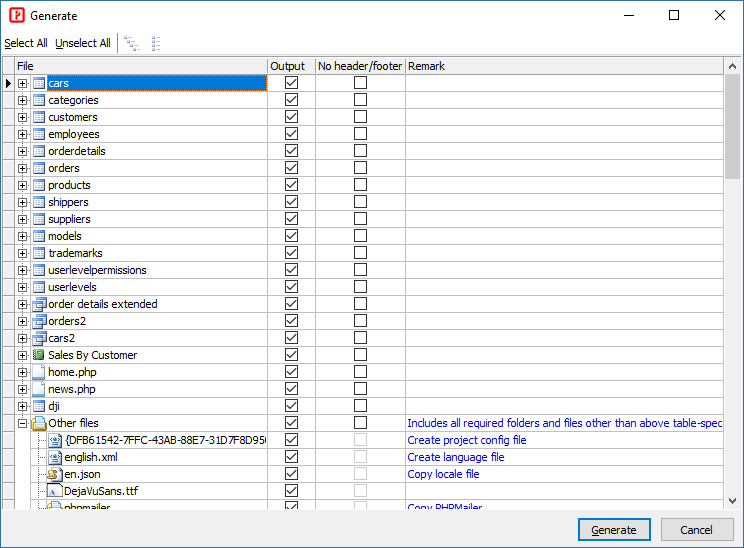
Notes
If you need to abort script generation in the middle of the process, just click the [Cancel] button under the progress bar that displayed during generation.
Also See:
Customizing Template
Project File