

In this tutorial we will show you how to use the new connection method which can connect to any remote database using a PHP script provided by DB AppMaker.
Steps to Setup Remote Connection
1. Upload the connection script to your site
The connection script is named phpmaker.php and can be found under the installation folder, e.g. C:\Program Files (x86)\DB AppMaker 4. Upload the script to site first.
2. Test the script
If this is the first time to use this connection method, you may want to test the script and get to understand how it works. You don't need to test the script as described in this step next time. Instead, you can simply press the Test button in DB AppMaker to test the script after entering the URL.
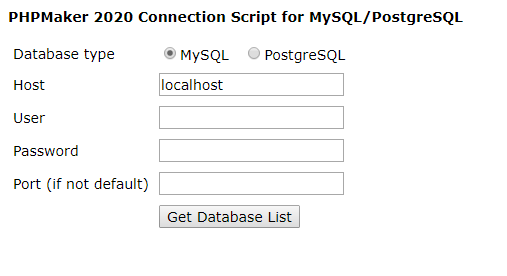


3. Open DB AppMaker
Open DB AppMaker, enter the connection information. Note that you are actually connecting to your database through the PHP script on the server, so in most cases the server is "localhost" unless the database server is not installed on the same server as the web server.
Click the dropdown button of the Database combobox, you should be able to see the available databases. Select your database, click the Connect button. The database info should be loaded and displayed in the left pane.

Using File URL
If for some reason you cannot get the database schema using HTTP, you can also save the schema in your browser (Step 3c. above) as a local .xml file and enter the file URL, e.g. "file://C:\phpmaker.xml", to connect.