

In this tutorial we will show you how to setup User ID Advanced Security Access in ASP.NET Maker. We will use the demo database for demonstration.
User ID
User ID Security secures data at record level. Protected tables must have
an User ID field for identifying which user a record belongs to. The User
ID field names can be different in tables though. When User ID security
is enabled, users can only access their own data.
The "Employees" table and "Orders" table in the demo database will be used in this example.
Fields in Table "Employees"

Fields in Table "Orders"
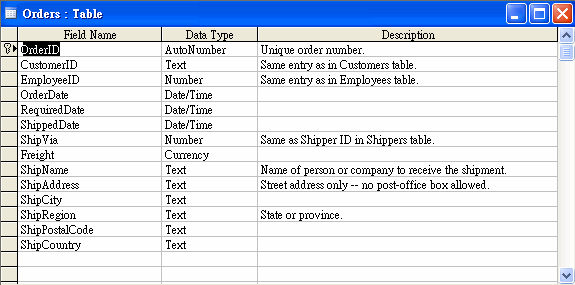
Steps to Setup Advanced Security
1. Loading ASP.NET Maker
Open ASP.NET Maker and connect to the demo database.
2. Setting up Security
Click on the [Security] tab, there are two sections for the login process:
Administrator Login
If you tick this option, a hard-coded Administrator account will be generated
which has all access right to all tables/views.
Use Existing Table
Tick this option to set up the user access levels. You should select the
security table and the corresponding Login Name and Password fields.
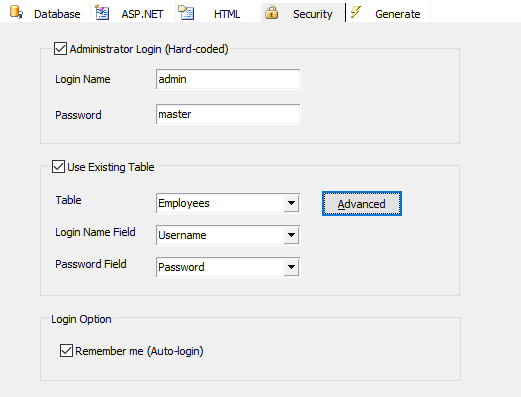
To set up the user ID, click on the [Advanced] button. A popup window will appear.
3. Setting up User Access Own Data
You can set up the [User ID] Field and [Parent User ID] as follow:
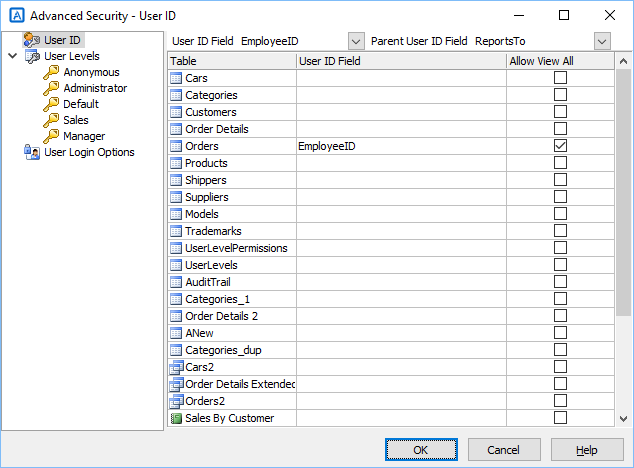
As the caption suggests, the User ID Field is a field to identify users. The field values for each user must be unique. So typically the primary key of the User Table is used as User ID Field.
To identify the records owned by a user, the records must also have a field to store the User ID value. Therefore, all protected tables must have an User ID field, the field names can be different though. To setup User ID field for each table,
[Parent User ID] field stores the parent User ID that the user belongs to. For example, a parent user can be the manager that the employee reports to. You can select an Parent User ID for users so the parent user can modify the child users' records as his/her own. (otherwise the feature is disabled)
In this example, we set the Parent User ID Field as the "ReportsTo" field.
4. Generating ASP.NET Scripts
Click the [Generate] button to generate scripts.
5. Running the ASP.NET Application
Login as employee #1 using "nancy" and user name and "1234" as password. Go to the "Orders" table. As we have used User ID security for the table,
although we can still view all the records, we can only modify employee #1 (nancy)'s records.
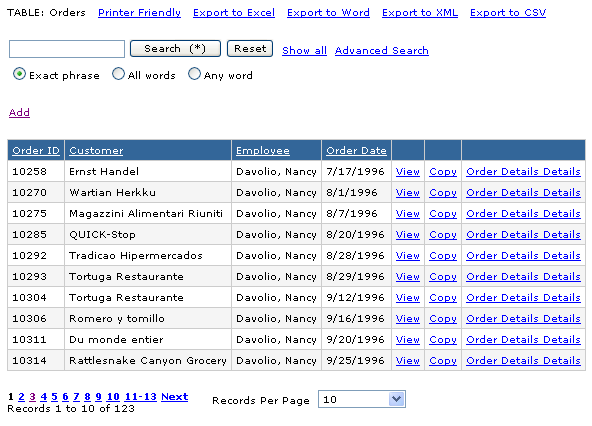
If you now log out and login again as employee #3 using "janet" as user name and "1234" as password, you can only modify employee #3 (janet)'s records:
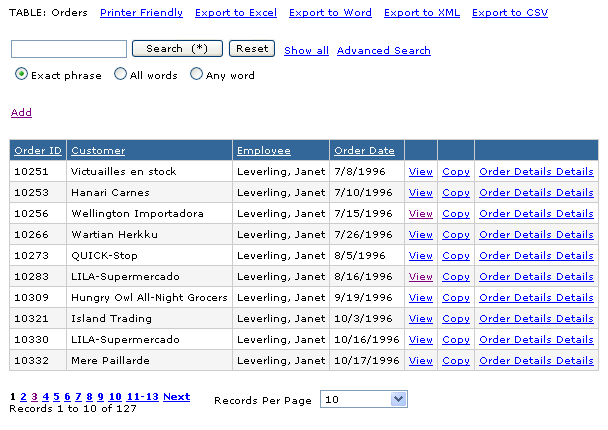
But if you now logout and login again as employee #2 using "andrew" as user name and "1234" as password, you can only access employee #1(nancy), #3(janet), #4(margaret), #5(steven) and #8(laura)'s records because "andrew" is the parent user of them, all these users report to "andrew".
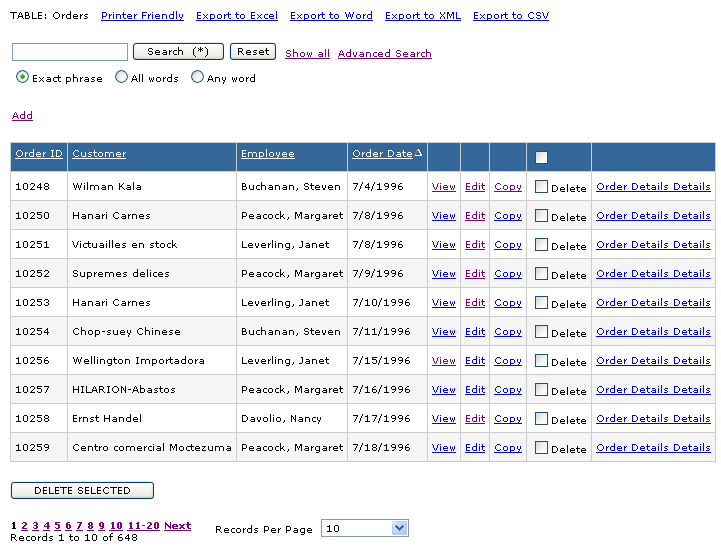
Notes
Also see:
Advanced Security - Static User Level Security
Advanced Security - Dynamic User Level Security